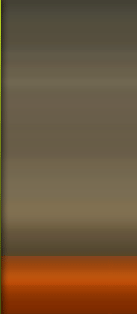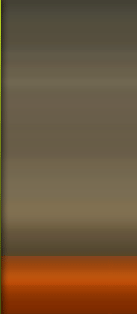'Making Of 'Alfa Romeo Competizione C8 Spyder Studio'
by Arturo Garcia
Software Used: 3ds Max
Introduction:
- Line
The project, Alfa Romeo C8 Spyder, started as a personal challenge in order to improve my modelling techniques and final renders. The modelling of cars has always attracted and fascinated me, and this is what I specialise in. I have created some car models and the treatment of each finished model is better than the previous one. I choose this model for this personal project because, from the very first time I saw it in a car magazine, my attention was simply drawn to its form. It decided it was time to bring it into the world of 3D! Research:
- Line
I started by searching for all possible references of this model, which didn’t really take me too long as there are lots of very good images on the Internet. Despite this, I couldn’t find any pictures of the Spyder model itself and so I had to use pictures of the model with a hard roof instead. From all the reference material I had gathered, I selected three images in order to create the "blueprints” from which I could begin the modelling phase. Modelling:
- Line
I began by putting the blueprints into the viewport: front view, side view and rear view. I did not have an image of the top of the model of my choice, so I had to model this section of the car without using any references (Fig.01). Fig.01 All parts of the car were created using the polygonal modelling technique, starting from the front bumper (Fig.02). I began with a plane of a single face, converted to Editable Poly (Fig.03). The plane was placed in front view and, selecting the edge side, I started to extrude along the lines of the car, following the blueprint in front view. With the upper edge, I took this upwards toward the hood of the car, so I was shaping the body of the model (Fig.04). Fig.02 Fig.03 Fig.04 All parts, such as the bumper, doors, and windows and so on, were exactly the same shape: a one-sided plane that, once turned into an Editable Poly, allowed me to extrude the edges and shape the basic form of the objects, and then add the details (Fig.05). Fig.05 For the modelling of the tyres, I tried to spell them out as much as possible by giving more attention to the small details, such as the brake disc and bolts. As a personal touch, I always exaggerate the size of the wheels slightly, with the purpose of further accentuating the look of a sports car (Fig.06, Fig.07 and Fig.08). Fig.08 For the lights, I used the same procedure and level of details in order to achieve a good-looking appearance (Fig.09 and Fig.10). Fig.09 Fig.10 And so, I proceeded in the same manner until the end of the modelling process (Fig.11 and Fig.12). Fig.11 Fig.12 Texturing:
Once I’d completed the whole modelling process and was satisfied that I had achieved my main goal (which was the detailed modelling of the car), I proceeded to apply the materials in V-Ray – all of which are very simple, with little "science” in the preparation of them. I began with the car paint - the values that I used can be seen in Fig.13. For the rims, the values are shown here: Fig.14. The brake calipers have an image on the diffuse as well, as shown in Fig.15. For the sidewall, I generated a map drawing in the bump (Fig.16). Fig.13 Fig.14 Fig.15 Fig.16 The material for the chrome headlights had to be very reflective, with values in the Refl. glossiness box at 1.0, and Subdivs at 50 (Fig.17). Fig.17 For the mesh of the front air intakes, I used a standard Max material with the following values, plus an opacity bitmap to create holes (Fig.18). Fig.18 Another relevant material present in the scene was the floor, which was easy to make with a standard Max material, these values: diffuse white specular level 0, glossiness 10, and a reflection VrayMap.
So as you can see, the texturing is very easy to do. Any other materials that I used were standard Max and modified in the diffuse and glossiness levels. Rendering:
Let’s now turn to the final part of the preparation process and render the scene! The idea was to create a kind of studio environment, like some brands of cars do in order to shoot their cars. To generate the environment I used a ramp gradient. In the Materials Editor I applied the degrading ramp and gave it an angle of W90 degrees in the co-ordinates. In the Gradient Ramp Parameters I set the colour from blue to white, as shown in the image (Fig.19). Fig.19 The placement of the camera in a low position, with a small angle of inclination of the box with depth of field, achieves the blurring that we can see in the final render (the target distance depends on the amount of blurring that we need) (Fig.20). Fig.20 I added a V-Ray light to help with the lighting setup; I set the value in the multiplier to 2.7 and sampling subdivs with a value of 256. For the rendering process, I chose V-Ray as my rendering engine because it’s very fast and yields excellent results! For the anti-aliasing filter I used a combination of adaptive subdivision and Ron Catmull, but this depends on each according to the GI. I selected a combination of Irradiance Map for the Primary Light bounces, and Secondary Cache bounces, which I used to obtain correct results with Global Lighting. The post production for the final render was done entirely in Photoshop. Basically, it consisted of a small colour correction and that was all! I wish you all good health and good luck with your own 3D projects. Thanks for reading! Final Render 1 Final Render 2
|