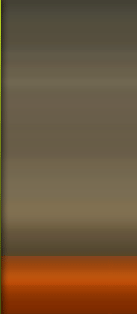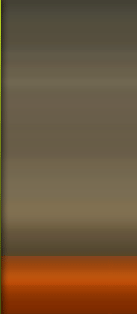IP Monitor
IP Monitor - является программным обеспечением для контроля сети, которое позволяет Вам проверять возможность соединения TCP/IP хостов в Интернете и LAN. Программа периодически пингует или проверяет порты TCP у заданных компьютеров или других устройств сети.
IP Monitor is a network monitoring software that allows you to verify the network connectivity of TCP/IP hosts on the Internet and LAN. The program periodically pings, or checks TCP ports on user specified computers or other network devices. It is able to monitor IP and show notifications when the states of some computers change. You can also view and access shared folders, open web and ftp and sending messages.
How to obtain full version IP Monitor.Programs, which you can download from our site is a trial version. With the trial version, you can use for 15 days. If you want, use IP Monitor without limitation, you must buy License Key. Two types of license we provide for this software: A Single License is valid for a single person who uses the software personally on one or more computers (e.g. work PC, home PC, notebook, etc.), or it can be installed on one computer used non-simultaneously by multiple people. A Site License grants an organization rights to install and use the software on an unlimited number of computers within one organization site (e.g. an office or data center located at a single physical address).
System requirements.IP Monitor require administrator privileges. For correct usage of IP Monitor you need to be connected to network with the correct configuration network. Ports which are checked with TCP Connect method cannot be protected (cleaned) with firewall.
How to work with IP Monitor?Work with
IP Monitor is very easy. Application main Dialog Box consist of left and right side boxes.
Left side corner is for moving and rotating the window. For rotation you need click on the incomplete circle on the top of the corner. Right side contains boxes. Each box is a connected to a IP. You can also change all these attributes: text, color, pictures and background color for both states .
Box Menu.You can delete and add new boxes by right-mouse-click on choosen box. There you will see a menu which consist of: New Box, Edit Box, Delete Box.
New Box add new box, which will be connected with some IP in network. When you click on the box it will show focus. Focus, means that the box is bordered with white dashed-line. When you choose Delete Box, you can delete the box. When you choose New Box, it will create a new Box. Each box will appear on the right side.If you choose New Box or Edit Box it will show a window of Box Properties with some changes that Edit Box will edit values of existing boxes. Values are filled in and you can change it.
New Box or Edit Box.In New Box or Edit Box you can set Skin wich are graphic image of Boxes. These boxes are user define. User can change: picture, background color, color of text. Setting of background color of boxes, which sets the background color of boxes when verify IP is online or offline. Pictures in New Box or Edit Box you can change with button Pictures. You can change picture for each status. Box text means the text in which you can see below the picture. Text will be without change for both states (online and offline) within it you can change text color.Text color of bouth states you can change with buttons Text Color. Most important is the net setting, must contain address of PC which you want check. Address must be IPv4 addresses of Computer, domain addresses or names of PC's in Microsoft Network sharing files and printers. The TCP Connect method we are using when we want verify TCP services like Web Server (port 80), POP Server (port 110) and so on. We can use it also when ICMP protocol is forbidden on remote computers but remote computer has accessible port in WINDOWS Vista it is port 135. With Play Sound can make alert when verify remote computer is OnLine or OffLine. You can also test the sound pressing the button Test Sound.
System tray menu settings.System tray menu settings you can open by clicking on the icon in System Tray. It opens menu where you will see next items. About, Help, Always Top, Normal, Always Bottom, Hide, Show, Properties and Close. Close will close application. Always Top window will be always on top. Normal window will be normal when you click on it or system tray icon window will be on top. Always Bottom window will be always bottom under windows. Hide window will be hidden. Show window will show on desktop. Properties will show box Properties with other settings.
Properties.Properties consist of set Boxes, properties ICMP and TCP protocols and write to the registers. Set box Width and Height set width and height of all boxes. Net Setup set properties of net. Verify Time set time of verify, Time out is ping and TCP Connect time out. Last check box is Run on start up. This option will always start IP Monitor when your MS Windows starts.
Developer: Milan Kovac
Language: English
Status: ShareWare
System: Windows XP/Vista/7
Version: 1.3.20.2
File size: 2.25 MB
File Type: Zip
Medicine: Key
hotfile.comhttp://hotfile.com/dl/90749656/d15637f/IPMonitor.rar.html