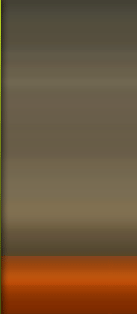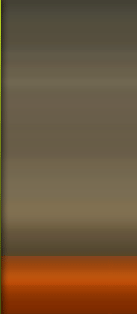The idea for this project was born while watching the movie The Golden
Compass, which has scenes on ice and snow that are really fantastic. I
added to that the fact that I like old airplanes and then started to
develop the idea.
For a long time I wanted to make a scene that involved ice and snow,
and my greatest difficulty for that is the fact that I have never seen
snow.
After watching the movie I began to sketch a scene, and with the
sketches defined, I made a simple model to use as a guide for the work.
Following that I began to work on the creation and composition of
materials to be used in the scene. Even though this is a stage that is
performed further into the process, I decided to bring this to the
beginning of the process, because the main focus of this work was
actually the materials.




The composition of the base materials (we will call base materials the
materials that receive a layer of snow) with the snow material was made
using the shader "Blend” and to mix the two materials the map "Falloff”
as a mask, using a world Z technique.
To mix the materials the shader "Top/Bottom” could also be used (it
substitutes the world Z technique). But to have a better result of the
displacement I used the "3d Displacement”, which cannot be used inside
the shader "Arch&Design” (used to make the base and snow
materials), so the shaders had to be placed inside the "shader "Mental
Ray”, using the shader "Material to Shader” to make the connection.
As I had two different materials with two different displacement maps
that needed to have the same mix as the base+snow materials I opted for
the "Falloff” technique in world Z instead of the "Top/Bottom”, because
in the "Falloff” map itself there are two channels, one for each
displacement map. This "Falloff” map is the same map that was used as a
mask in the shader "Blend”.
Let`s see how that works:

The terrain modeling was made inside 3ds Max using simple resources, such as the modifier "Noise” and the modifier "Displace”.
After making a simple relief base, the mesh was subdivided to receive the modifier "Noise”.
After using the "Noise”, which will pull and stretch the mesh, we will
perform the mapping of the object, in order to make a new subdivision
and use the modifier "Displace” to deform the mesh according to the
texture that will be used.
And finally a new subdivision to leave the mesh uniform.
With all that, the mesh becomes really heavy, so now that we have the
shape we desire, the following stage is to optimize the mesh using the
modifier "Multires” which optimizes maintaining the mapping (in the
case of the example in figure 7 the mesh was reduced from 53000 vertex
to 5300 vertex).
Now the mesh can be converted in "Editable Poly”, for those who use 3ds
Max 2010, the resource "Quadrify” can be used to correct the mesh and
remove the triangular faces. For those who use older versions that can
be achieved by using the "Polyboost”.
Now the model is ready to be used.

For the modeling of the airplane I utilized the "Box Modeling” technique using as reference images found on the internet.
The mapping was made on 3ds Max using the "Unwrap” with the "Pelt Map”
tool to open the mesh. However, using only the "Pelt Map” the result
will not be good, so to correct the mesh after it is open I use the
"Relax” tool, which can be found in the "Tools” menu. The option that
presents the best result is the "Relax by Face Angles”.
With the mesh ready, all that is left to be done is to use the "Pack
Uvs” tool, also in the "Tools” menu, to correctly distribute the mesh
inside the "Safe Area” of the "Unwrap”. If there is too much space left
all you have to do is use the "Scale” tool and make the adjustments
manually, but this entire process is usually pretty quick.
To have textures with a good detail level, I separated the airplane
elements in groups, to perform the mapping, as it can be seen in Figure
9.
The texture was all made in photoshop, using the painting techniques and the assembling of photographic textures.
Assembly of the final scene
|
|
With the airplane and the scene ready, it is time to put the two
together, and for that I had to wreck the airplane. I opted to do that
manually, separating the elements, mashing and tearing the bodywork.
To tear the bodywork I used the "Cut” tool of the "Editable Poly” to demarcate the mesh on the position of the cut.
The parts that were pulled out of the main body of the airplane,
already demarcated, were selected through the polygon selection and
separated with the "Detache”.
I once again used the tool "Noise” to make the mashes. To be able to
use the effect only on the selected areas, I used the modifier "Poly
Select” with the option "Soft Selection” activated.
In the parts that were separated from the main body I also applied the modifier "Shell” to give these parts some thickness.

The lighting of the scene should be pale and diffuse, because the
intention for the scene was to picture a blizzard during the day,
therefore it should not be dark.
To achieve the result I used a very simple alternative. A "Skylight”
with HDRI, which was also used on the "Environment” as a reflection map
and a "mr Area Omni” with the shadows completely softened so that the
scene would not be marked.
When it was all ready I Just had to wait a few hours for the render to
be completed, so that the post production adjustments and corrections
could be performed.
The post production work was divided between After Effects and
Photoshop. The first corrections were made in photoshop and consisted
in removing and fixing minor imperfections. For these corrections I
used the tools "Healing” and "Clone Stamp”.
The second stage made in photoshop was to perform the "Matte Painting” to compose the background of the scene.
With the corrections and the "Matte Painting” ready I took the material
to the After Effects to begin the assembly of the elements. The first
stage is to compose the render with "Matte Painting”.
To better integrate the scene I created a fog effect using the filter
"Fractal Noise” of "After FX” and a render pass of Zdepth as a mask to
give depth to the effect.
After adding the fog to the scene I used three more Adjustment Layer
with filters of Brightness & Contrast, Levels, Shadow/Highlight and
Hue/Saturation to correct and adjust the scene and only after that I
added the layer with the snow.
With that I finished the AfterFX stage rendering what was done so far
and taking it once again to photoshop, because I felt the need to make
further adjustments on the scene, as the frosted metal parts of the
airplane, to compose a render pass of Ambient Occlusion and also to
make a new adjustment to the background of the scene, giving it a
little more contrast and turning the tone to a lighter blue.
The next stage was to select all the layers and converting into "Smart
Object” to continue the adjustments that are now to simulate the effect
of a 35mm film. In order to do that I used the filter "Lens Correction”
to create an effect of chromatic aberration, increased the sharpness of
the image with the filter "Sharpen” and applied GRÃO with the filter
"Add Noise”.
On the top I applied three more Adjustment
Layer for fine adjustments and once again I converted all the layers
into "Smart Object” to continue to work on the 35mm film effect.

Now comes the final stage, where once again I applied a series of
filters intending to soften the edges of the image but maintaining the
sharpness and the correct level of grain.
A major "problem” of 3d is that it makes everything
very perfect, smooth and clean. And when we work with film the scene
ends up with imperfections such as softened edges, grain and some dirt
due to dust and micro scratches. And as I use to say, in order to make
it look good, we have to make it look "bad”!