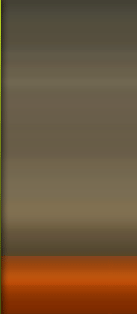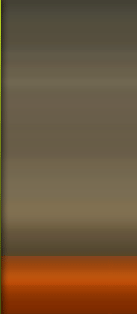In this series of lessons we'll learn how to take the output from a
motion tracker app into Maya, import a 3D model to light and render then
jump into Toxik to composite it with our original footage.
We'll begin this project by setting up our motion tracked scene
by adding the original footage and aligning everything to make working
easier. We'll then bring in our 3d object and learn how to place it in
our scene. We'll then learn how to create ground geometry and match the
lighting in our original shot. We'll then setup our scene with multiple
render passes and layers to make compositing much easier. After we
render, we'll jump into Toxik and learn about such topics as shadow
matching, color matte usage and various techniques to match our 3d
render with our live action back-plate. The end result of this course
will be a final color corrected shot of our 3d object in real life.
1. Introduction and Project Overview
2. Setting our image plane to test our tracked point cloud
3. Locking our Camera and Locators to the grid
4. Importing our object and integrating it into the scene
5. Creating ground plane geometry to cast shadows on
6. Bringing in our HDR Environment and matching lighting
7. Extending our ground plane and adding a curb
8. Setting up our basic color layer and passes
9. Creating a ground and object ambient occlusion layer
10. Building our two Shadow render layers for control
11. Creating a Color Matte layer to capture different pieces
12. Creating a motion vector layer and outputting it correctly
13. Making final changes to our Render Settings and rendering
14. Importing our footage and organizing our images
15. Matching our footage shadows using our shadow mattes
16. Adding shadows to the sign using our ground tools
17. Applying ambient occlusion with color correction techniques
18. Compositing our sign color passes
19. Using the Color Matte pass to tweak the sign
20. Color correcting the Legs into the right hue range
21. Color Correcting the rusty base
22. Fixing the sandbags by adding noise and heavy color correcting
23. Using our motion vectors to add motion blur
24. Creating a Film look and rendering our final sequence