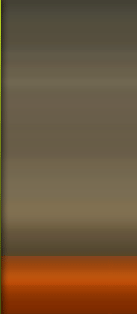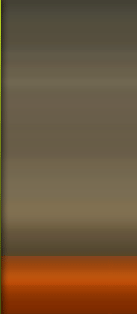We will begin this course by learning how to import RealFlow meshes into
Maya, and we will go step-by-step through the process of adding lights,
materials and proper render settings to mimic appearance of realistic
glass and liquid materials. From there, we will go deeper into the
integration process, learning how to take geometry from Maya into
RealFlow, using RealFlow's soft and rigid body dynamics to create moving
objects, as well as understanding how scene scale plays a critical role
in the behavior of our simulations. We will learn how to cache and
re-use RealFlow simulation data and discuss many tips, tricks and
techniques that you will be able to use in both the simulation and the
rendering stages of your RealFlow projects.
1. Introduction and project overview
2. Exporting meshes from RealFlow into Maya
3. Applying Maya materials to RealFlow meshes
4. Adjusting raytrace settings in Maya
5. Adding colored shadows to dielectric materials
6. Adding caustic patterns to glass materials
7. Making final adjustments to render quality
8. Importing Maya geometry into RealFlow
9. Creating soft and rigid body objects in RealFlow
10. Adjusting soft body results in RealFlow
11. Caching soft body simulations from RealFlow
12. Adding detailed splashes to our RealFlow project
13. Adding RealWave surfaces to our scene
14. Generating meshes around RealFlow particles
15. Importing RealFlow objects into Maya
16. Setting up materials for the lemon geometry
17. Adding a reflective environment to our Maya scene
18. Increasing reflection and refraction rays in Maya
19. Adding soft shadows to our Maya scene
20. Fixing reflection and refraction errors
21. Blending RealFlow meshes together in Maya
22. Adding secondary illumination to the scene
23. Fixing artifacts in Maya Architectural Material
24. Using the RealFlow Melt Shader in Maya
25. Generating the RealFlow project files for this course